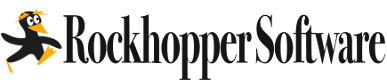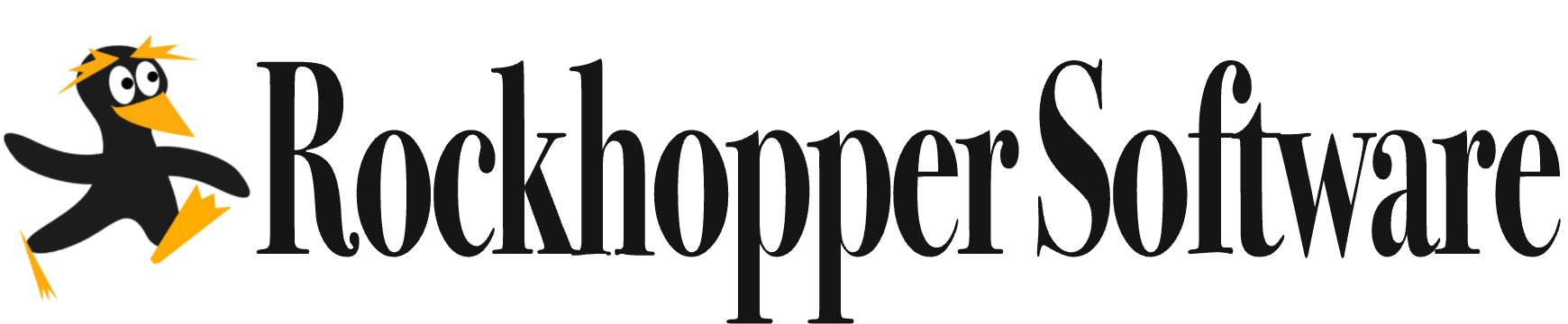Adding A Server Chastidy
- Run the basic initial setup for two new servers: one for OpenVPN; and one as a certificate authority (CA).
https://www.digitalocean.com/community/tutorials/initial-server-setup-with-ubuntu-18-04 - Then follow the rest of the instructions to setup an OpenVPN Server.
https://www.digitalocean.com/community/tutorials/how-to-set-up-an-openvpn-server-on-ubuntu-18-04
During step 5, you'll want to follow the optional instructions to "Push DNS Changes to Redirect All Traffic Through the VPN".
At the end of this, you should be able to successfully connect to your own OpenVPN install. When checking your IP address using some online service, it should appear as your OpenVPN server's IP address. - On the server you want to protect, restrict ssh to your OpenVPN server's IP address:
$ sudo nano /etc/hosts.allow
Add these lines (with your OpenVPN server's IP address swapped in)...
sshd : localhost : allow
sshd : 000.000.000.000 : allow
sshd : ALL : deny